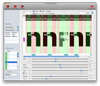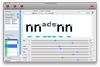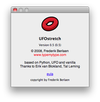Documentation
First of all you need the application. You can download it here
Getting started
Opening UFO's
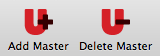
Open the application and create a new UFOstretch document. From the file menu, choose "Add Master". You can select multiple UFO's. Or click the "Add Master" toolbar icon.
All imported UFO's will be listed into the masters' list.
Clicking the Delete Master icon in the toolbar will remove the selected masters from the masters' list.
All UFO masters must be interpolatable (use Prepolator for creating interpolatable UFO's).
Selecting Masters
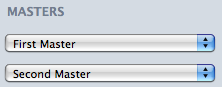
You have to tell UFOstretch which UFO is the first master and which one is the second. The first master is the main master, the one to compare to. Normally the output of UFOstretch should fit the first master. The first master will also be displayed into the drawing view of the app. The second master will just be used for making the interpolation work.
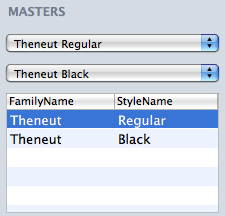
Stretch set
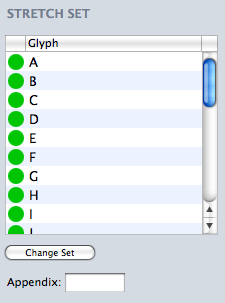
The "Stretch set" is a collection of glyphs, UFOstretch will apply the parameters to. You can use the default sets or make new one. If you want to save your set take at look the Preferences.
The "Change Set" button opens a sheet where you can change the used set. You can also choose from default sets. Or adjust the current. A set is always a comma separated list of glyph names.
There is also an indication if the glyph is interpolatable or not. Green means that the glyph from the first master and the glyph from the second master has the same amounts of points and contours. If the dot is red, the glyph is not interpolatable. Double clicking that glyph opens a sheet with an error log helping you to adjust the glyphs to get them interpolatable.
You can easily add an appendix to the stretch set. This can be handy if you want to add ".sc" or ".superior" to the whole list of generated glyphs.
UFOstretch is written with the idea of stretching sub sets. If you are planning to interpolate whole character sets Superpolator is a better tool.
Parameters
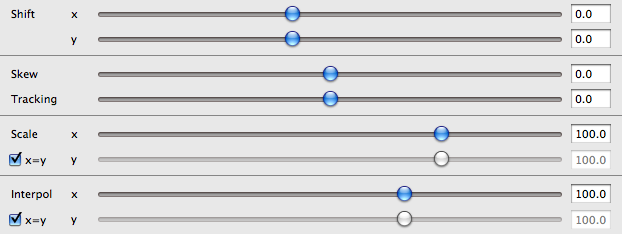
All these parameters will only be applied to the stretch set.
Shift
You can move/translate the stretch set. Very useful for inferiors and superiors.
Skew
Skewing or slanting the set. This feature is embedded specifically for italics. If a glyph is scaled down non proportionally, the italic angle isn't the same anymore. Be aware that the output doesn't have node at the extremes anymore. You have to adjust them!
Tracking
Tracking means adding spacing to the left and right side of the glyph. Can be handy for building small caps, which most of the time, need a little bit of extra spacing.
Scale
Scale down the glyph. Disable the 'x=y' button for non proportional scaling.
Interpolation
Interpolate between the selected masters. To get the weight right. Disable the 'x=y' button for non proportional interpolation.
Set Extremes

Clicking the 'Set Extremes' toolbar button allows you to extrapolate more, to make the output more extreme. Be aware that extreme extrapolation can cause very distorted output glyphs.
Measurement tools

Beams
Beams are similar to light rays. They hightlight the spot where an outline is hit. There is a 'Beam-X' for the horizontals and 'Beam Y' for the verticals. Vertical beams can be slanted, useful to measure italics!
Related points
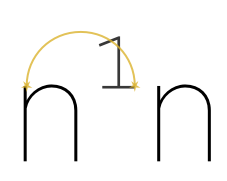
An indication which points share the same y-values with the generated glyphs.
Guides
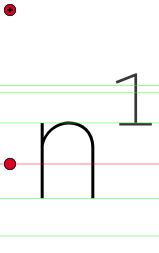
Extra visual tools to get the right position of stretchiness.
Preferences
All settings are saved into a preference file. If you reinstall your system or you move the application to another computer you have to set these values again. To avoid having to do so, simply store a copy of your preferences file in a safe place before.
Character set
Here you can save your character sets. You can add and delete character sets.
All character sets are comma separated list of glyph names.
License
If you bought a license you can drag and drop it here to get a full version of UFOstretch. Other ways to activate the license are by double clicking the UFOstretch license or dragging it on the application icon.
The only difference with a non-licensed version is the ability to export/generate UFO's
Colors
Setting colors of the drawing view for the background, the master glyphs and the streched glyphs.
Changes will only apply to new UFOstretch documents.